Master Your Studies: A Complete Guide to Creating Study Materials with Google NotebookLM
Struggling with study materials and tight deadlines? Google's NotebookLM transforms how you learn by creating a personalized AI research assistant that works exclusively with your content. This comprehensive guide breaks down every feature, workflow, and technique.
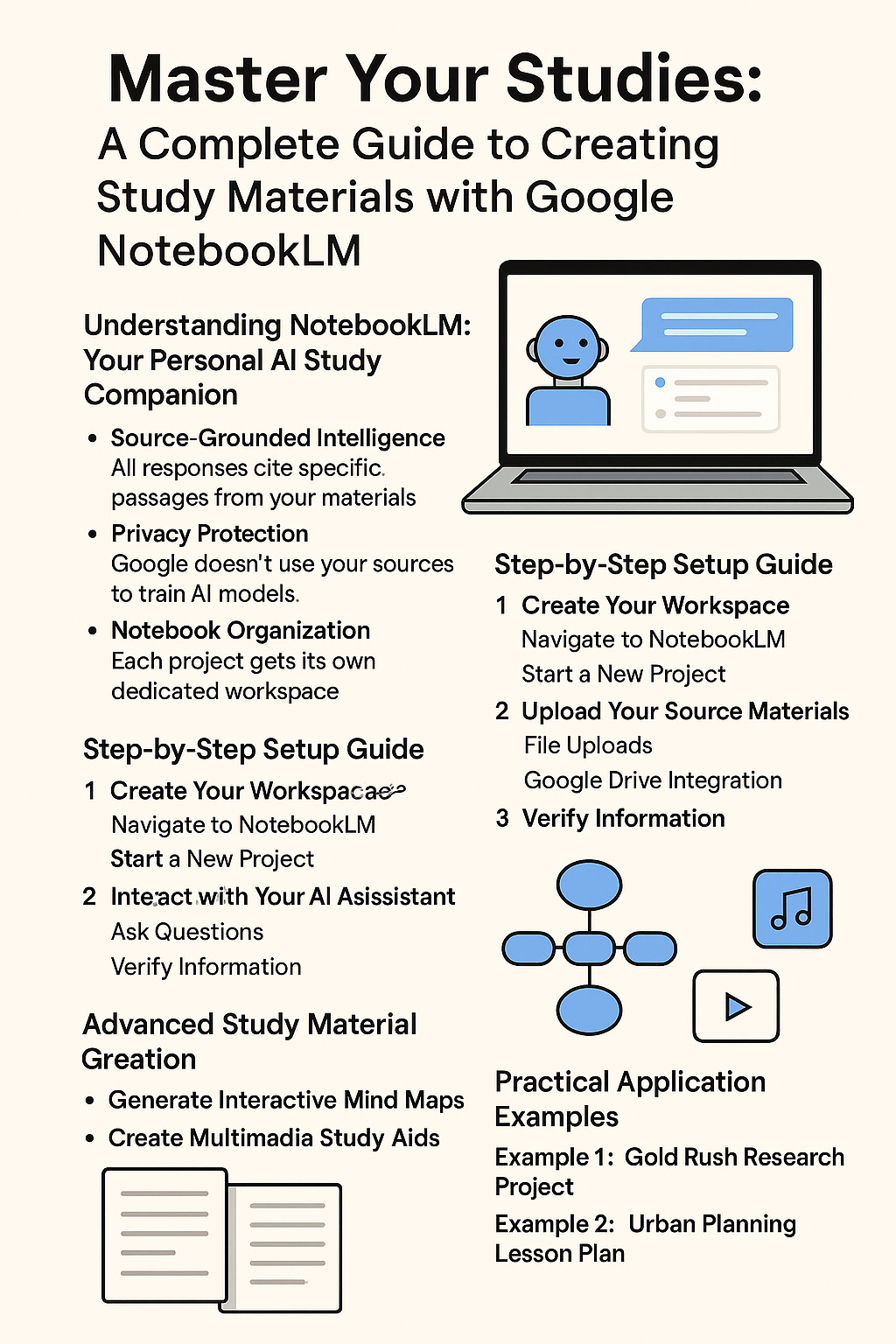
Master Your Studies: A Complete Guide to Creating Study Materials with Google NotebookLM
By Isaac Kofi Maafo
Struggling with study materials and tight deadlines? Google's NotebookLM transforms how you learn by creating a personalized AI research assistant that works exclusively with your content. This comprehensive guide breaks down every feature, workflow, and technique to help you revolutionize your study process.
Understanding NotebookLM: Your Personal AI Study Companion
What Makes NotebookLM Different
NotebookLM isn't another chatbot. It's an AI-first tool built on three core principles:
Source-Grounded Intelligence
- Works only with documents you upload
- All responses cite specific passages from your materials
- No generic internet knowledge mixed in
Privacy Protection
- Google doesn't use your sources to train AI models
- Your information stays private and secure
- Creates isolated workspaces for each project
Notebook Organization
- Each project gets its own dedicated workspace
- Perfect for research papers, study guides, or lesson plans
- Keeps different subjects completely separate
Step-by-Step Setup Guide
Step 1: Create Your Workspace
Navigate to NotebookLM
- Go to notebooklm.google.com
- Sign in with your Google account
Start a New Project
- Click "+ Create new notebook"
- Name your notebook clearly (e.g., "Cold War History Study Guide")
- This creates your isolated AI workspace
Step 2: Upload Your Source Materials
The Sources panel on the left accepts multiple formats:
File Uploads
- Drag and drop PDFs, .txt files, Markdown documents
- Click "Add source" then select files from your device
Google Drive Integration
- Connect Google Docs and Google Slides directly
- Real-time sync with your existing documents
Text Pasting
- Copy quotes or passages from any source
- Paste directly as a new source document
- Perfect for capturing specific citations
Web Links
- Add website URLs for automatic content extraction
- Include YouTube video links (processes transcripts automatically)
Handwritten Notes
- Take photos of handwritten notes
- Save as PDF and upload
- OCR technology converts handwriting to searchable text
Step 3: Interact with Your AI Assistant
Ask Questions
- Type questions in the center chat panel
- AI scans all sources to construct answers
- Receive responses with numbered citations
Verify Information
- Hover over citation numbers for source previews
- Click citations to jump to exact passages
- Always fact-check AI responses against original sources
Advanced Study Material Creation
Generate Interactive Mind Maps
- Access the Studio Panel (right side)
- Click "Mind Map"
- AI analyzes all sources automatically
- Creates nested topic visualization
- Shows relationships between concepts
Explore Connections
- Click nodes to expand sub-topics
- Generate new research questions instantly
- Follow topic threads naturally
Create Multimedia Study Aids
Audio Overviews
- Select "Audio Overview" in Studio panel
- AI generates conversational podcast format
- Two distinct AI hosts discuss your materials
- Perfect for reviewing while commuting
Video Overviews
- Generate 10-15 minute video lectures
- Includes AI-created slides and script
- Professional voiceover narration
- Visual learning for complex topics
Practical Application Examples
Example 1: Gold Rush Research Project
Sources Added:
- Pasted quotes from "The Age of Gold" book
- PDF chapter on Manifest Destiny
- Public domain Yosemite discovery document
- "Polk and Gold Rush.pdf" research paper
AI Capabilities:
- Synthesizes information across all sources
- Answers specific historical questions
- Creates timeline connections
- Generates discussion points with citations
Example 2: Urban Planning Lesson Plan
Multi-Source Synthesis:
- Jane Jacobs book quotes
- Project-based learning framework PDF
- YouTube interview transcript
- Handwritten class outline (uploaded as PDF)
Generated Output:
- Four-session structured lesson plan
- Learning objectives for each session
- Student activities and discussion points
- All content cited back to original sources
Best Practices for Maximum Effectiveness
Curate Quality Sources
- Choose relevant, authoritative documents
- Mix different content types (text, video, handwritten notes)
- Update sources as your research evolves
Use as a Starting Point
- Generate first drafts quickly
- Break through blank page paralysis
- Build comprehensive outlines efficiently
Always Verify
- Check citations against original sources
- Use AI output as foundation, not final answer
- Apply critical thinking to all generated content
Organize Strategically
- Create separate notebooks for different subjects
- Use clear, descriptive naming conventions
- Keep related materials in the same workspace
Technical Features and Capabilities
Supported File Formats
- PDF documents
- Text files (.txt)
- Markdown files (.md)
- Google Docs (direct integration)
- Google Slides (direct integration)
- Image files with text (OCR processing)
Citation System
- Numbered footnotes in all responses
- Hover previews show exact source passages
- Click-through navigation to original documents
- Complete transparency in information sourcing
Privacy and Security
- End-to-end encryption of uploaded documents
- No cross-contamination between user notebooks
- Google doesn't train models on your private data
- Complete control over your information
Getting Started Today
Immediate Actions
- Visit notebooklm.google.com
- Create your first notebook
- Upload 3-5 relevant sources for a current project
- Ask your first question and explore citations
Student Offer
College students can access Google AI Pro (including NotebookLM) free for one year:
- Visit grow.google/students
- Includes advanced AI features
- 2TB of storage included
- Offer valid until October 6, 2025
Building Study Habits
- Start each study session by uploading new materials
- Use mind maps to identify knowledge gaps
- Generate audio overviews for review sessions
- Create study guides by asking targeted questions
Alternative Approaches You Might Consider
Manual Organization Methods
- Traditional folder systems with digital files
- Physical binders with printed materials
- Spreadsheet-based source tracking
Other AI Study Tools
- General chatbots for broader questions
- Subject-specific AI tutors
- Flashcard generation tools
Hybrid Approaches
- Use NotebookLM for source synthesis
- Combine with traditional note-taking apps
- Integrate with existing study workflows
Your Immediate Action Plan
This Week
- Set up your first NotebookLM notebook
- Upload sources for your current biggest project
- Generate one mind map and one study guide
This Month
- Create notebooks for all active courses
- Experiment with audio/video overviews
- Develop citation verification habits
Long-term
- Build comprehensive source libraries
- Train others in your study group
- Integrate into daily research workflows
Conclusion: Transform Your Learning Journey
NotebookLM transforms scattered study materials into a unified, intelligent research assistant. By following these workflows and leveraging its source-grounded approach, you'll accelerate learning while maintaining academic integrity through complete citation transparency.
The key insight: NotebookLM works best when you feed it quality sources and use its outputs as starting points for deeper learning, not final answers.
Ready to revolutionize your study process? Start your first notebook today at notebooklm.google.com and experience personalized AI learning.
Isaac Kofi Maafo is Co-Founder of DigiTransact AI and a thought leader in AI education and digital transformation. He holds certifications from Stanford University in AI strategy and governance, and has been nominated for the Ghana AI Awards 2025 in the Leaders in AI category. This guide represents his commitment to democratizing AI education and empowering students with cutting-edge learning tools.
About Isaac Kofi Maafo
Isaac Kofi Maafo is a leading AI researcher and consultant specializing in digital transformation across African healthcare and agriculture sectors. With over 15 years of experience, he has contributed to numerous AI initiatives and policy frameworks across the continent.